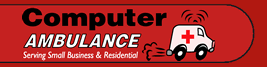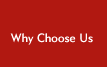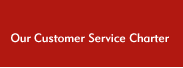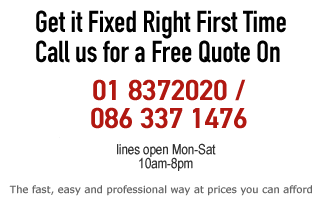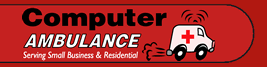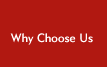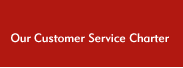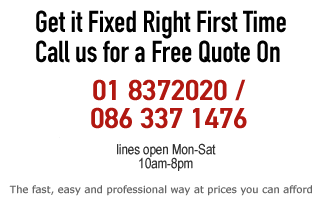Fix
Blue Screen / Stop Error Problems
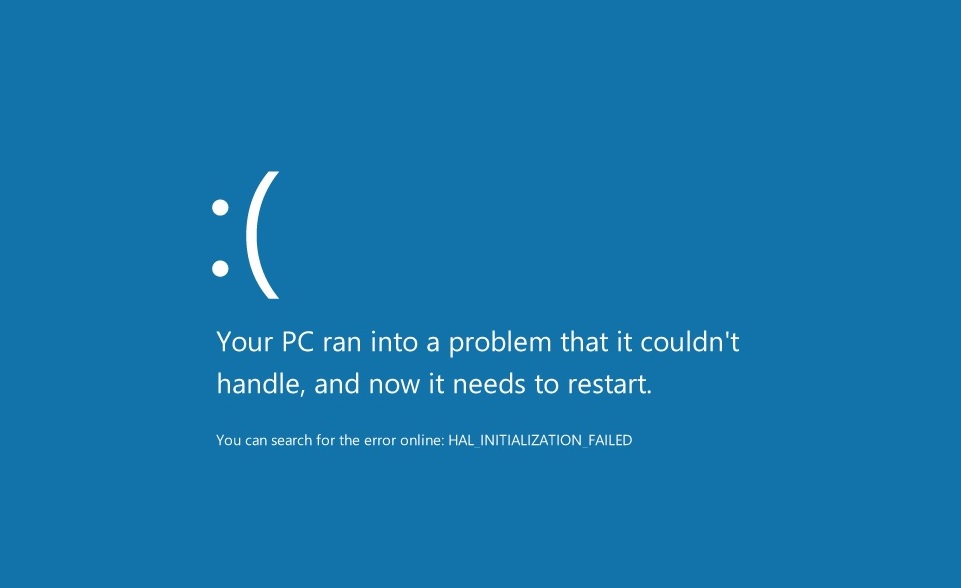
The Blue Screen of Death (otherwise
known as a BSOD or a STOP message) is an error displayed by a
Microsoft operating system after a crash.
Blue Screens can affect all operating
systems, including Windows XP, Vista, Windows 7 and Windows 8.
We offer Blue Screen fixes for:
-
Dell laptops, desktops and
servers
-
HP laptops, desktops and servers
-
Toshiba laptops
-
Samsung laptops
-
Lenovo laptops and desktops
We provide Blue Screen fix for all
Windows operating systems, including:
What causes a Blue Screen
or Stop Error?
Blue Screens or Stop Errors can be
caused by:
-
Poorly written or incompatible
device drivers
-
Failing or failed hardware
-
Corrupt Operating System Files
Common Blue Screen / Stop Error
Messages
“INACCESSIBLE_BOOT_DEVICE”
Such an error can be caused by a
damaged boot sector or a failed / failing hard drive.
“IRQL_NOT_LESS_OR_EQUAL”
This error usually indicates that
there is a problem with a device driver or an actual hardware
conflict.
“BAD_POOL_CALLER”
This message is usually an indication
that the most recent change you’ve made to your computer is
incompatible with your operating system.
“Your PC ran into a
problem and needs to restart. We’re just collecting some error
info, and then we’ll restart for you.”
“A problem has been
detected and Windows has been shut down to prevent damage to your
computer.”
These BSOD messages will sometimes be
suffixed by Stop error codes, such as:
-
Stop error 7b
-
Stop error 7e
-
Stop error 7e
-
Stop error f4
My computer keeps
crashing and I end up getting a Blue Screen. How can I fix this?
A Blue Screen (or BSOD) can be caused
by a whole host of hardware and software problems. In order to fix a
Blue Screen problem, you must first diagnose the cause. Here are a
few checks you can perform if you’re computer is experiencing a
Blue Screen problem:
-
Analyse your “memory
dump” or “.dmp”
files to see if they give any indication as to what your problem is.
-
Run Checkdisk to see if it
finds any disk errors.
-
Using command prompt, run
the “sfc /scannow” command to check for any operating
system file errors.
-
Check your Device
Manager for any warning or yellow
exclamation marks that might indicate hardware device failure.
-
Perform a System Restore
to restore your systems registry back to a time when your computer was fully working.
-
Some Blue Screen problems
will be caused by a failing graphics card or corrupt driver, so make
sure that you’re using an up-to-date graphics
card driver
-
Inspect your motherboard for any signs of physical damage.
-
Make sure that all internal cables, memory modules and expansion cards are all tightly secured.
-
In certain cases, your
system’s PSU (power supply unit) will be distributing poor quality or
insufficient wattage to your system’s components and this can
cause a Blue Screen problem. (This is especially true if your PC has
had a lot of upgrades). Try swapping your PSU for another more
powerful unit. A replacement PSU will sometimes fix a Blue Screen
problem.
You will sometimes be lucky
and be able to fix a Blue Screen problem yourself. However, if you’re
experiencing a persistent BSOD with Windows XP, Windows 7 or Windows
8 and need your Blue Screen professionally fixed in Dublin, we can
help. Call us on 01-685 4838.
|