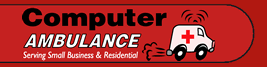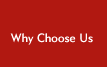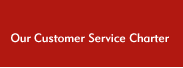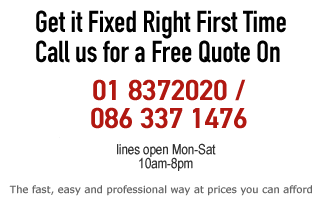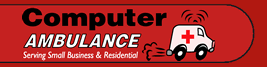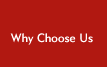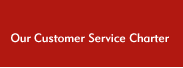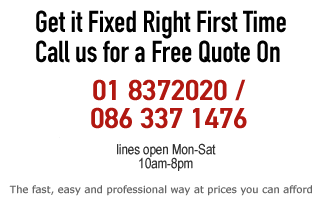| How
does it work? You can call or email us and we will schedule
an appointment for a technician to come to your home or office at
a time that suits you.
How do you charge ?
We offer high quality work matched by a superior customer service
at a fair and reasonable price. We have a minimum call-out charge
of €20 which applies to all of the Greater Dublin area. (Be
wary of any companies offering a “free” call-out as
the call-out charge is usually surreptitiously included into their
final charge anyway). We do not charge clients on a “per-hour”
basis as many repair companies do. Charging this way means that
you are giving the technician and open cheque to decide how much
time is spent on providing a solution - that way you could end up
paying more that you should.
Therefore, we charge on a per-job basis.
Please contact us for a quote today - you might be pleasantly surprised.
I work during the day, can you have a look at
my computer at the weekend?
Yes, we work on Saturdays and every evening during the week.
Because of my job I have very confidential data
on my PC – how do you handle that?
All data on all our customer’s computers is always treated
with the strictest confidence.
I have very important information on my computer,
what is the best way to back it up?
A good backup strategy means your data is stored in 3 different mediums, one of which is kept off-site. For example, if you have 100GB of important data it should (ideally) be backed up onto an external hard drive, DVD's and stored online. A surprisingly large number of people hold the erroneous belief that once their data is stored on an external hard drive - the data becomes indestructible. For some users, this can turn out to be a catastrophic mistake. External hard drives have on average, a 30 per cent higher failure rate than a hard drive inside a PC or laptop. (external hard drives tend to get moved around more frequently, thus increasing the probability of shock damage). Therefore, data should be stored in 2 other locations such as online or on DVD (or BlueRay disc). Online backup negates the risk of theft, fire, flood and power surges.
While you might have all the backup hardware , you must also have the process in place for systematic and reliable backups. Too many users start off a back-up routine and then after a couple of months "fall out" of the routine. Then, when hard drive failure does occur, they realise they have a backup that might be months out-of-date. To counteract this, Computer Ambulance recommends that the backup software you use is scheduled to backup automatically without any user intervention. Lastly, your backed-up data should be easily verifiable. Your data should not be going into a "black hole" where you are left to wander whether it is there or not. You should be able to perform easy periodic checks making sure all your files are present and up-to-date.
In summary, a good backup strategy means:
- The data is stored in 3 different mediums.
- One set of data is kept off-site.
- The data backup system does scheduled automatic back-ups.
- The data backed up can be easily verifiable.
My PC has no sound – what should I check?
Verify that the speakers are connected and turned on.
Check the volume is turned up on the speakers.
Check the Windows volume control is turned up.
Verify that the speakers are plugged into the line “out”
or “spkr” port of the sound card.
Verify the transformer for the speaker is plugged into an electrical
outlet on one end and into the speakers on the other end.
Check the mixer settings. Is mute selected or are the volume
settings too low? Increase the master volume setting.
Try a different application. Try to produce sound using Windows
only i.e not audio cd.
If the sound card has a “diagnose” file on the installation
disk, use this diagnose utility to check the sound card.
Verify the audio cable is attached between the CD-ROM to the
analog audio connector on the sound card.
Use the Device Manager to check for a resource conflict. Verify
that Device Manager does not report an error with the device driver
installation. Look for a conflicting DMA Channel, I/O address
or IRQ number.
Why do people create viruses?
The motivation behind people who create viruses is a recurring
question we get asked. Here are some reasons:
Curiosity: Writing a virus
can be an educational experience to any aspiring computer programmer.
It involves learning the programming language and learning how to
interact with the device’s operating system, how to control
the installed software, how to work with the file system, how to
identify security weaknesses and how to circumvent security.
Boredom : As a lot of people
suspect, some programmers write viruses because they have nothing
better to do. A virus takes time to write and can take time to spread
it – an ideal antidote to boredom.
Protest : Some viruses are
written as a form of protest. The Code Red virus, which infected
more than 350,000 computers in under 24 hours, was written as a
protest against the US government while the Zafi-B virus was written
as a form of protest against the Hungarian government and their
policy on homeless people.
Greed : Some virus writers
are motivated by making a little cash. Examples include the Downloader-GN
Trojan Horse and the Backdoor.AXJ which steal login codes, passwords
and credit card information.
When turning off my computer, the system hangs
on the shutdown screen. What should I do?
The most common reason for this is the fastshutdown feature on
Windows not being compatible with your hardware. To disable it access
the System Configuration Utility. Select the General Tab and click
the advanced button. Select the checkbox “Disable Fast Shutdown”.
I switched over from Windows 98 to Windows XP,
now some of the programs that I had on CD will not work now. What
should I do?
Unfortunately, the XP operating systen will sometimes not recognise
programs designed for Windows 98 or Windows Me. There is a feature
on XP however which can make these programs backward compatible.
It’s called the Program Compatibility Wizard and in using
it you can easily make any program written for earlier versions
of Windows to run on XP. To use the Program Compatibility Wizard
1) Click Start
2) Point to All Programs or Programs if you are using the classic
Start Menu.
3) Point to Accessories
4) Click Program Compatibility Wizard.
5) Click Next
6) Windows will scan your computer for installed programs. Select
the program you want to use and click Next.
7) Select the operating system you think will best suit the program
and click next.
8) Select the display setting. These usually only apply to old
games and educational programs, so no settings change is necessary.
Click Next.
9) If the settings work fine, let the wizard know by selecting
Yes and clicking Next. If not, try other settings by No or try
the compatibility settings.
10) Click Finish.
How Can I Prevent Hard Drive Failure?
Proper Ventilation: Keep your device’s
vents open and clear from debris. Properly cooling your device’s
internal components is paramount.
Keep Your Computer away from “shock
damage” – don’t drop your device, a severe
shock can cause damage to the drive’s platters and reading
heads.
Voltage: Use a surge protector or
UPS (uninterruptible power supply). This will help prevent any voltage
spikes or drops damaging your drive. Try not to plug large appliances
(air conditioners, refrigerators, and so on) in the same outlet
your computer is plugged into.
RAID: Purchase and install drive
mirroring hardware. Basically this is a card you install in your
PC. You attach your current drive to this card and add another of
equal or greater capacity. The card then creates a mirror image
of the main drive on the fly. If you main drive dies, it switches
over to the backup. This type of setup is highly recommended if
your computer is being used to store important files.
I’ve just installed an updated driver for
my graphics card – now my computer take ages to start up?
There may be times when you update a driver and it seems to cause
more harm to your system than actual good. Here’s how you
can revert back to your last driver.
1) Open Device Manager
2) Right-click the device in question.
3) Click properties.
4) Click the Driver tab.
5) Click Roll Back Driver.
Reboot your system and the system should revert back to it’s
normal state.
I’ve tried numerous times to install a piece
of software on my PC but it just will not install for me?
Here are a few quick things you can try:
- Try rebooting (restarting) your computer
- Check your Event Log – the event log keeps a history
of errors and warnings that are generated by the software and
hardware on your computer. It can be found by using Control Panel
and double-clicking Administrative Tools. The log sometimes contains
clues as to the failure of the software installing.
- Check your Install Log – during most software installs,
a record is kept of all actions and any error messages that were
generated during the installation. It can be found in the root
of your C: drive and is usually named install.txt or Install.log
- Make sure your system is up-to-date. Old hardware drivers or
an out-of-date system BIOS may be causing the problem.
- Clean your temp file folder and registry – The installation
program may not like remnants of the prior installation being
left in the temp folder or registry.
I am trying to run a custom
application that is only compatible with Windows XP on my Windows 8.1
computer. Is this possible?
You might want to try using a feature
known as “compatibility mode” in Windows 8.
Otherwise, you can try using
some virtualisation software, such as VMWare
Player. This allows you to run Windows
XP within Windows 8.
Useful Software Resources
Memtest
Memtest software can test the
integrity of your RAM. Very useful tool if you suspect your RAM is
going bad.
http://www.memtest.org/
Alcpu
Provides a temperature monitor
for your computer by keeping a watchful eye on your CPU’s
operating temperature.
http://www.alcpu.com/CoreTemp/
LibreOffice
Libre Office is a nice free
alternative to Microsoft Office. This free office suite might not
have the same bells and whistles offered by Microsoft’s Office
suite, but it has a good basic functionality which would suit a lot
of users. It works on both Windows and Mac platforms.
https://www.libreoffice.org/download/libreoffice-fresh/
Thunderbird
http://www.mozilla.org/en-US/thunderbird/all.html
A robust and stable email
client which, for some users, is a viable alternative to Windows
Live Mail or Outlook.
As proof of it’s reliability and security, it has become the de
facto email client for many national
and local government bodies, especially in mainland Europe.
Virtualbox
If you want to run Windows on
your Mac without using Bootcamp or paying for VMware
Fusion or Parallels, you can download Virtualbox for free, but do not expect the same
streamlined performance as its paid-for brethren. However, Virtualbox
does run Linux distributions like Ubuntu (within Windows or Mac)
beautifully.
https://www.virtualbox.org/
Gmvault Gmail Backup
Even though, Gmail is a hosted email
provider, you do have to expect the unexpected. Servers crash, mail
boxes get corrupted, accidental deletion happens and, yes, people can
get locked out of their own Gmail account due to hackers. Gmvault
provides a useful way to backup your Gmail to a local disk or to
another online backup medium.
http://gmvault.org/
GrandPerspective (Mac only)
A small utility for Max OS X that
graphically shows the disk usage on a hard drive. It can help you to
easily spot the files or applications which are taking up the most
space.
http://grandperspectiv.sourceforge.net/
Little Snitch (Mac Only)
A great little network monitoring
tool. If you notice that your Apple network has gone slow and you
cannot find the reason, Little Snitch might be able to provide you
with some helpful starting points for your network troubleshooting.
http://www.obdev.at/products/littlesnitch/download.html
Teamviewer (Windows and Mac)
Reliable and secure remote login
software, which can give a computer technician one-time access to
your PC to fix software problems. Compatible with both Windows and
Mac.
http://www.teamviewer.com/en/index.aspx
BurnAware
This inbuilt CD / DVD burning program
with Windows 7 and 8 is satisfactory at best, and can be confusing to
some users. BurnAware is a free CD/DVD burning program which offers
an easy-to-use, stable and reliable alternative.
http://www.burnaware.com/
Ccleaner
Ccleaner is a free and safe-to-use
temporary file cleaner for Windows.
https://www.piriform.com/ccleaner
Other Computer Repair Resources
Micrsoft FixIt
Microsoft used to be very poor at
providing patches and suggested solutions for their Windows and
Office family of products. However, they have redeemed themselves
somewhat with their FixIt website, which is dedicated to Windows and
Office software fixes.
http://support.microsoft.com/fixit/
MajorGeeks
The venerable Major Geeks
(formerly TweakFiles) site has been offering system utilities,
security software and software to repair and improve Windows, Mac and
Linux systems since 1997.
http://www.majorgeeks.com/
Toms Hardware
Toms Hardware is one of the better
hardware review sites, covering everything from CPUs, graphics cards,
memory, motherboards, power supplies, networking and storage.
http://www.tomshardware.com/ |